THE ART OF GRAPHIX
By By DEIDRE M. BASTIAN
Have you ever downloaded an image from the Internet and printed it, only to have results that were, well, less than you expected? The image looked great on the computer screen but, when printed, it was either the size of a postage stamp or blurry? This problem is called ‘image resolution’.
Actually, it is not really fair to say image resolution purposely set out to make your life miserable. But it is important to understand how resolution affects image sizes. In print, the resolution does not affect the image size, but on screen it can have dramatic effects. The more pixels an image contains, the better quality it will be.
But before we move any further into the woods, what exactly is resolution? We’ll keep it simple and just say that resolution is all about pixels that are tiny individual dots of colour, which form an image when grouped together.
The number of pixels you can pack in an inch of paper tells you how much image resolution you have. In other words, the more little pixels per inch, the higher the resolution of your image, while the fewer pixels per inch, the lower the resolution.
The problem is that most photos on the Internet have very small pixel dimensions, usually in the neighbourhood of 640 pixels wide by 480 pixels high or even smaller, because images don’t need to be very large to appear at a good quality on your computer screen. Also, smaller images download much faster on websites than larger images. Online images are usually low in resolution - as low as 72 dpi (dots per inches) - and look fine until they are downloaded.
How do you know if an image is high resolution or low resolution? You will know because low resolution makes for a pixilated picture, while an image having more than 1024x768 pixels is generally accepted as being a high resolution image.
High resolution is required for printing. If you try to print a 72 dpi image, it will be blurry and, if you try to enlarge, it will be pixilated with horrible dots. Thus more dots are needed when printing and enlarging photos for printing purposes.
Remember, dpi (dots per inch) is a means for computers to communicate file information with each other, so it is really a mathematical formula. Let me clarify a little about DPI (dots per inch) resolution: A printer does not necessarily have a single DPI measurement; it is dependent on print modes, which is usually influenced by driver settings.
The range of DPI supported by a printer is most dependent on the print head technology it uses. A ‘dot matrix printer’, for example, applies ink via tiny rods striking an ink ribbon, and has a relatively low resolution, typically in the range of 60 to 90 DPI.
An ‘inkjet printer’ sprays ink through tiny nozzles, and is typically capable of 300-600 DPI, while a ‘laser printer’ applies toner through a controlled electrostatic charge and may be in the range of 600 to 1800 DPI.
Generally, as a rule of thumb, any graphic image you intend to print yourself on a desktop printer should be 150 dpi. Any graphics you are producing for screen (website or on-screen displays) should be 72dpi. By the same token, downloading files that are 300 dpi from the Internet may take a while to receive, but will be worth the wait because you will have fabulous results when printed.
Any professionally-produced graphics by a commercial press or digital printing provider should be 300 dpi, which is considered to be an industry standard for book, magazine and professional printers. The dot sizes are smaller, which makes the prints look sharper and clearer. Like everything else there are exceptions to rules, but if you follow these basic guidelines you should be OK.
To check the resolution of an image, navigate to the image, right click, click on Properties, then click the summary tab. If there is an advanced button on the next screen, click it. This will show the width, height in pixels, plus dpi resolution that your printer sees.
As a last word of advice, if you ever need to crop an image or make it smaller, never re-size photos back up to their original size. Doing so will destroy the quality of the image and you will be left with nothing but a blurry mess. Just remember that you can always go down in size, but once you do, it is irreversible. Thus I recommend always keeping a backup of your original photos when editing.
Also avoid the digital zoom as much as you can. as it is a bogus feature built into cameras to make them seem more capable. When using the digital zoom you are not really zooming in, you are simply magnifying the image that is already stored on the camera. It is no different from cropping an image in Photoshop, then resizing it back up. If you can avoid zooming you will always have crystal clear images.
Until we meet again, continue to fill your life with memories rather than regrets. Enjoy life and stay on top of your game!
NB: Columnist welcomes feedback at deedee2111@hotmail.com
About the Columnist: Ms Bastian is a trained graphic designer who has qualifications of M.Sc., B.Sc., A.Sc. She has trained at institutions such as: Miami Lakes Technical Centre, Success Training College, College of the Bahamas, Nova Southeastern University, Learning Tree International, Langevine International and Synergy Bahamas.



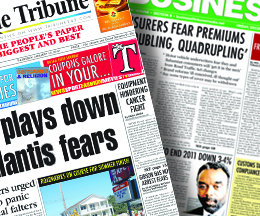
Comments
BillGates 11 years, 2 months ago
I think the image quality is based on the image resolution than you get from the internet. And of course take into consideration the kind of printer, http://www.inkjetsuperstore.com/">ink and toner used to print the image. It can really make the image better.
Sign in to comment
Or login with:
OpenID