By Deidre Bastian
Have you ever met anyone who does not enjoy music? Well, I have met a few who do not like art, dancing, sports, movies or even socialising..... but music? Almost everyone likes some sort of music.
Studies have shown that music improves concentration, helps people absorb material better, enhances memory, relaxes the human mind and makes learning fun.
Nonetheless, in the world of PowerPoint, adding music to a presentation gives learning an added punch that helps to keep viewers engaged, with eyes glued to the screen and ears excited.
With that said, today we will talk about adding music to a slide show via Power point. But first, let’s clarify exactly what a slide show is. Slide shows are a display of several slides for information or artistic purposes.
Slide shows are conducted by a presenter using an apparatus, such as an overhead projector or a computer running presentation software. Adding sound to a slide show makes a topic more interesting, and allows a presenter to make an impression on their audience using two different methods: Either using one of the sounds provided by PowerPoint, or creating your very own sound or music file.
Moreover, the sound or music can play continuously throughout several slides of the entire presentation, and run unattended by using custom timings.
Here’s how to use music in a Power Point presentation. For a more visual explanation, you can copy and paste this link into your URL to watch via YouTube.http://www.youtube.com/watch?v=a0IWHN1nxzE
- Display slide (1)
- Click Insert -> Movies and Sounds -> Sound from File, locate the folder that contains the sound file you want, and then double-click the sound file.
- When a message is displayed, click “Automatically”.
- Right click the sound icon, and then click Custom Animation.
- In the Custom Animation task pane, click the arrow on the selected item in the Custom Animation list, and then click ‘Effect Options’. Tick ‘from beginning’ under the ‘start playing’. At the ‘stop playing’ option, tick ‘after slides’ and input the 999.
After these, the music you add can be played all over the slides.
If you are sharing your PowerPoint presentation with a large group, it is best to choose music only for slides where you will not be delivering a lecture.
For instance, if one slide has several points that highlight important aspects of your tutorial, you do not want to add music to that slide. You may only want to add music to slides for which your voice will not have to compete with the music.
Sound effects can be effective if applied wisely to PowerPoint slide transitions. For example, a presentation about increasing sales figures might be effective with a cash register sound on a slide transition.
If there is a slide that needs special emphasis, you might consider using a separate transition for it, but be careful when choosing a separate transition for each slide.
Caution: Your slide show may appear substandard, and your audience might become distracted from the presentation itself, as they wait and watch for the next transition.
Remember, slide transitions are one of the many finishing touches to a presentation. But with the appropriate sound effects you can really wake up your audience, while the wrong sound may actually rock them to sleep.
It is important that you add the appropriate sound to your PowerPoint presentations. In order to do this, you need access to all the resources available. These resources include sound bites from the online music gallery, files on your hard drive, the Internet, CD/Mp3 player, and the human voice.
Finally, sound or music should be used sparingly, as it could be very distracting to the audience and, most times, a single sound effect will certainly make your point. Until we meet again, fill your life with memories rather than regrets. Enjoy life and stay on top of your game.
NB: Columnist welcomes feedback at deedee21bastian@gmail.com
Ms Bastian is a trained graphic designer. She has trained at institutions such as: Miami Lakes Technical Centre, Success Training College, College of the Bahamas, Nova Southeastern University, Learning Tree International, Langevine International and Synergy Bahamas



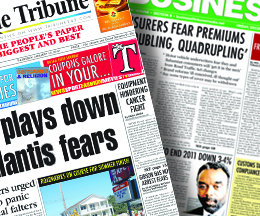
Comments
Use the comment form below to begin a discussion about this content.
Sign in to comment
Or login with:
OpenID