By Deidre Bastian
Have you ever had a file on your computer that was so ridiculously large it was all but impossible for you to send it to a friend as an e-mail attachment? Or, even better, have you ever wanted to e-mail someone a bunch of different files at the same time, but did not want to go through the tedious process of having to attach the files to the e-mail one at a time? That’s where the impregnable ZIP file format comes in.
We defined what a ZIP file was, and its function, last week, but today I will explain the opposite - how to unzip a file.
When you download a ZIP file from a website, it is saved to your computer. Thereafter, a special software is needed to decompress (unZIP) the downloaded file. You may already have such software installed. If not, you might want to download one of the software packages.
To decompress the file, you first tell the software where the ZIP file you downloaded is located. The software will then access the files within the ZIP file. Perhaps it will display to the screen. You then tell the software to decompress (unZIP) the files to a location of your choice. Once this is done, you can begin to use the decompressed files, and you probably will not need to access the ZIP file again.
Here is how to open [or ‘unzip’] a ZIP file: If you have Windows ME or XP, or Apple OS X, just double-click on the zip file or folder. Notice the zipper? That’s Windows XP’s way of telling you that the file or folder has been zipped. Once you double-click on that file or folder, it should open immediately.
What if you don’t have Windows ME or XP, or Apple OS-X? Well, you need to download and install a special piece of software that will zip and unzip files. This may sound like more trouble than it is worth, but a zip/unzip program is an essential tool, especially if you are going to be using the Internet a lot.
For PC users, I recommend WinZip, as you can download a free evaluation version of WinZip at http://www.winzip.com/ddchomea.htm. and down load StuffIt expander for Mac, PC and even Linux at http://www.stuffit.com/
Download either program and then install it. Thereafter, whenever you encounter a zipped file (a file that ends in ‘.zip’), just double click on that file. Your unzip program will automatically open, and you can then choose where you want the unzipped version of that file to be saved on your computer.
That’s it.
There are many formats for unzipping, so here are a few software links for your convenience. UnZIP software for PC/Windows: WinZip, PKZIP, StuffIt Expander. UnZIP software for Macs: StuffIt Expander. UnZIP software for Unix/Linux: PKZIP.
Be smart and compress your files, as it is convenient, saves storage space and can download quicker. Such files are easy to identify because their filename extension is “.zip”.Happy uncompressing! Until we meet again, fill your life with good memories rather than regrets. Enjoy life and stay on top of your game!
• NB: Columnist welcomes feedback at deedee21bastian@gmail.com
ABOUT COLUMNIST: Ms Bastian is a professionally trained graphic designer who has qualifications of M.Sc., B.Sc., A.Sc. She has trained at institutions such as: Miami Lakes Technical Centre, Success Training College, College of the Bahamas, Nova Southeastern University, Learning Tree International, Langevine International and Synergy Bahamas.



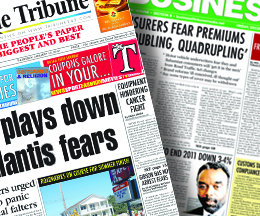
Comments
Use the comment form below to begin a discussion about this content.
Sign in to comment
Or login with:
OpenID