By Deidre Bastian
Even though everyone wants a faster PC or laptop, computers age and naturally slows down. It is just a fact of life. But it isn’t a fact that you have to live with. In this vein, we last week learnt what slows down our computers and why. As promised, I will reveal how to speed up your computer with a few minor tweaks.
I recently took time out to do some house-keeping to my laptop, and it is amazing how quickly my page flips over without hesitation. It did not cost a dollar. Fantastic, isn’t it? But there’s more to a fast system than a tidy hard drive.
As I have explained, the reason Window start-up slows is because there is too much information for the computer to process at once, so the fat needs to be trimmed. However, every time a program is installed, whether it is word processing, graphic software, spreadsheets, Internet, games or anything else, bits are scattered all over your system, which results in a slow-speed PC.
Let me ask: Do you even have enough RAM? One of the keys to a good-performing computer is maximum free space. If this sounds a bit too technical, fear not; there are easier free tools that will help with these PC housekeeping tasks. Let’s begin with a few subtle tweaks that can make your life much easier:
VISUALS: Did you know that even though Windows sounds do not affect computer speed as much as graphics, disabling them will still give you a small performance boost? Besides, I find Windows beeps really annoying, don’t you?
Visual effects are usually fancy, such as animations and colours that make your windows look nicer, but really take up a lot of processing power. So, by removing them, your computer will move much faster instantly.
Here’s how: Go to computer; Right click ‘Properties’; Advanced System settings; under advanced click ‘settings’, then click adjust for best performance. Apply.
GRAPHIC CARD: Another hardware upgrade is to improve your graphics card. This can be expensive, but it is really effective if you want to enjoy faster gaming or better quality HD video.
DISK CLEAN UP: Disk cleanup is a free software provided by Windows to clean up unwanted files that you are not using.
Here’s how: Go to Start; All programs; Accessories; System tools; Disk Clean up; (Selecting the C: drive) Always. Once you click OK it will begin to process and estimate the amount of space that has to be freed up.
Tick all the boxes on the left, and you will be notified as to which system files you cannot delete. This will take a few minutes, but automatically this method will increase your speed.
UNINSTALL: When applications and games are installed to a Windows PC, some files are written in the Windows directory structure, and dozens (or more) changes are made to the Windows Registry file that are not readily apparent to the user. Remember that video you watched two years ago? Once you are done, delete it or store it on an external drive. Go through your file and program list and delete programs you are not using.
Here’s how: Go to Control Panel; ‘Add or Remove Program’ or ‘Programs and Features’ icon.
Tip: Ensure that you do not uninstall any programs that are required by others. For exanple, iTunes will not work if QuickTime is uninstalled. Moreover, many programs rely on other Microsoft programs. Be careful.
CLEAN UP DESKTOP: If you have about 10 to 40 folders or items saved on your desktop, your computer will definitely run very slowly. So here’s the easiest way to correct this problem.
Create folders such as Business, Personal or Entertainment, and dump the millions of folders into three to four folders on your desk top. It is pretty convenient and keeps you organised. (This is one of my favourites).
DISK DEFRAGMENTATION: Defragmenting really is a process whereby Windows organises all files closer together, as your computer seems to work much harder accessing scattered files. Defragmenting (or defragging) will organise all files so that your computer can move much faster.
Many people are aware of this free method provided by Windows, but cannot be bothered to use because it takes time. However, I suggest using this method after your have prepared for bed, and at least once per week.
Here’s how: Start, all programs, Accessories, System tools, Disk Defragmenter. The length of time can be from half an hour to one hour or even four hours, but it all depends on the state of your computer.
PC SPEED DOCTOR: You can actually get this tool at BestWayToSpeedUpComputer.Blogspot.com. It scans your computer to discover what is slowing it down and maximises the performance.
VIRUS: Today, anti-virus (AV) software is an absolute must and there are many free ones from which to choose. However, three popular free Anti-Virus solutions are Avast!, AVG and Avira Antiviral.
Also consider installing an Ad Blocker, as it not only prevents malware sites but also reduces temp disk space for the browser by about 30 per cent.
OVERCLOCK: This is a process that forces your processor to run faster. Let us say your computer is running at 2 ghtz. Over clocking will actually force your computer to run at 3-4 ghtz. Many fret that this process might cause their computer to over-heat, but monitor and ensure that you have a good cooling system.
MANUALLY REMOVE UNWANTED FILES: As a basic piece of housekeeping, it makes sense to delete unwanted files you are not using. Also delete from the Recycle Bin as well.
HIGH SPEED FILE BROWSING: Do you ever use network folders and printer? My bet is you don’t. But did you know that Windows looks for them by default every time you open Windows Explorer, just in case you do? This can slow down file browsing, so disabling the search for network folders and printers can make using Windows Explorer and browsing files much more enjoyable.
Here’s how: (Windows XP): Open ‘My Computer’. In the menu, click on ‘Tools’, ‘Folder Options ‘and go to the ‘Viewtab’. Now uncheck ‘automatically search for network folders and printers’, Click ‘Apply’ and click ‘OK’, then reboot your PC.
(Windows 7): Go to the Control Panel and open ‘Network and Internet’. Click ‘Network and Sharing Centre’, select ‘Change advanced sharing settings’.In the Network discovery section, choose ‘Turn off network discovery’.
Frankly, owning a fast PC has its rewards, especially if you are a Web/Graphic Designer, avid PC user or just like surfing the net. So before you pick up the telephone to call an expensive technician or purchase several computer programs, do it yourself ..... for free, and cue the ‘Hallelujah Chorus’.
Finally, if your problem still persists, perhaps your next option may be to reinstall Windows, which should always be a last resort. Until we meet again, fill your life with memories rather than regrets. Enjoy life and stay on top of your game.
NB: Columnist welcomes feedback at deedee21bastian@gmail.com
• ABOUT COLUMNIST: Ms Bastian is a professionally-trained graphic designer who has qualifications of M.Sc., B.Sc., A.Sc. She has trained at institutions such as: Miami Lakes Technical Centre, Success Training College, College of the Bahamas, Nova Southeastern University, Learning Tree International, Langevine International and Synergy Bahamas.



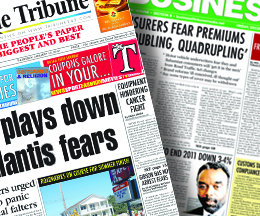
Comments
BillGates 10 years, 4 months ago
You do not have to be a scientist to be able to repair and fixed a computer. Like on the list above, there so much more than we can do. List of common PC problems now are easier to fix especially that components now are mostly http://www.inkjetsuperstore.com/Techn...">advanced technology products which has a lot of tools available online.
Sign in to comment
Or login with:
OpenID