We have all heard of file compression, and anyone who regularly downloads files from the Internet or uploads pictures to social media is familiar with formats such as ZIP and RAR. Those who edit media files know that compression is necessary to share images, music and videos on the Internet without consuming all your bandwidth.
File compression is at the core of how the Internet works, you might argue, because it allows us to share files that would otherwise take too long to transfer.
Compression is needed to reduce image file size for storage, processing and transmission. The file size for digital images can be quite large, taxing the computing and networking capabilities of many systems. But how does it work? It does not involve the supernatural, and is the result of hard work by many clever people.
If the recipient plans to view your photos on-screen, and/or does not have the need for professional print quality, you can - and perhaps should - take advantage of WinZip’s resize feature with Zip and e-mail.
This will allow you to send multiple photos in one Zip file, and it will neither take forever for your recipient to download, nor clog their inbox. It will also be much more convenient for your recipient to download one Zip file rather than several separate attachments. Let us explore how file compression works.
You select your photos, right click, and choose Zip and E-mail filename.zip (or .zipx)
In the WinZip Express dialog, you can type the name you want, click the ‘reduce photos’ box, choose at least one thing under ‘share/save options’, and then click ‘create new zip file’ to send and/or save your re sized images in a Zip file.
With WinZip Express, there are many other options available as well, including applying a watermark to your photos.
If you already have your photos in a Zip file, you can re-size and send them by following the instructions below.
- Open the Zip file in WinZip
- Select the photos in the Zip file that you want to send
- Right click in the highlighted area
- Click ‘Send Selected Files To Mail Recipient’ (Zip and E-Mail)
- Choose your options and click OK
Alternate instructions for XP
- Open the Zip file in WinZip
- Select the photos in the Zip file that you want to send
- Choose Send To Mail Recipient (Zip and E-Mail) on the File menu
- Choose your options and click ‘OK’
All compression techniques abbreviate the string of binary code in uncompressed images to a form of mathematical shorthand, based on complex algorithms.
There are standard and proprietary compression techniques available. However, it is better to use a standard and broadly-supported technique than an exclusive one, which may offer more efficient compression and/or better quality, but which may not lend itself to long-term use or digital preservation strategies.
Overall, digital images can be compressed so that the files take up less storage space and can be transmitted more quickly. You will also measure the quality of compressed and uncompressed images, which will give you important insights into the trade-offs between file size and image quality. Until we meet again, fill your life with memories as opposed to regrets. Enjoy life and stay on top of your game.
NB: The columnist welcomes feedback at deedee21bastian@gmail.com
ABOUT THE COLUMNIST: Deidre Marie Bastian is a professionally-trained graphic designer/marketing co-ordinator with qualifications of M.Sc., B.Sc., and A.Sc. She has trained at institutions such as: Miami Lakes Technical Centre, Success Training College, College of the Bahamas, Nova South Eastern University, Learning Tree International, Langevine International and Synergy Bahamas.



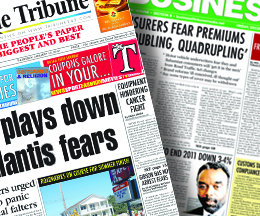
Comments
Use the comment form below to begin a discussion about this content.
Sign in to comment
Or login with:
OpenID