Digital photo editing is a marvellous invention. We can take as many photos as we like from different angles and enhance them later using a photo editor. Cropping and resizing are both helpful tools to enhance our less-than-professional camera skills, but each have different purposes. To receive beautiful photos, understanding cropping and resizing - and when to use each tool - is important.
What Is Cropping?
Cropping is cutting off a portion of your image. It allows you to keep all the elements you need, and only eliminate the ones you do not. In order to fully understand cropping you will need to know two important terms: Aspect ratio and pixels.
The aspect ratio is the ratio of the sides of your image in different dimensions, or the width and height a photo needs to fit a certain space. Pixels are the tiny squares of colour that make up your photo. Every digital photo is made up of a grid of horizontal and vertical pixels that work together to create an image. When you crop a photo, you reduce the number pixels as certain areas of your image are cut off, thereby reducing the overall size of the photo.
What Is Resizing?
Resizing is altering the size of your image without cutting anything out. To resize an image is to essentially change the file size. Resizing can help a photo fit into a certain space on a screen, such as in a blog post or social media post. Smaller images weigh less than larger ones, which can be important for making an uploading process faster or taking up less storage room on your devices.
Resizing works beautifully when you are taking a large photo and reducing the size. However, a common problem with resizing photos larger than the original is that it changes the resolution, or the amount of fine detail in an image. In photography, resolution is often expressed as pixels per inch (PPI) in the digital realm or dots per inch (DPI) in the print realm.
Remember, pixels are the tiny dots of colour that complete an image. Pixels per inch (PPI) refers to the amount of pixels seen on a digital screen, or device, per inch. Dots per inch (DPI) refers to the amount of pixels seen on a printed image per inch.
When you enlarge a photo by resizing you are essentially stretching the pixels per inch, thus weakening the quality of your image regardless of whether it is being used digitally or printed. This is why resizing works best when you are reducing the size of the photo to fit a certain dimension or decreasing the file size.
To recap, with cropping you are removing a portion of the image. With resizing, you are keeping the complete image intact. Both work well together.
A Tip
Do you want to make sure you get as much of the photo into the aspect ratio as possible? Check the box for ‘Lock Aspect Ratio’ and then drag the edges of the crop tool to include more of the photo. Keep the aspect ratio the same.
A printed photo always looks different on paper than it does on screen. There are some things you can do to prepare your photo for print with more consistency between the print and digital formats. Using the sharpening tool, for example, can improve the image for printing. Also, increasing the contrast slightly helps the quality of your printed image.
Social Media Profile Photos
Notice that when you resize by dragging the blue circles, the overall size increases. This is where the resize tool comes in handy as a next step. Make sure it is sized back down to original pixel requirements once you have the perfect crop. For example, most social media profile images should be cropped into a square or a ratio of 1x1 (the same height and width on all sides). Facebook profile images are displayed at 170 x 170 pixels on computers, and even smaller on mobile. Twitter profile pictures are also square but need to be 400 x 400 pixels for desktop.
By cropping your images to fit every platform, from Facebook covers to YouTube channel art, your image will stay crisp and clear. Be sure that your image meets the minimal dimensions across all the social platforms or it will be stretched to fit and likely distorted. Luckily, preset crop templates are available in the crop tool’s drop down menu to keep aspect ratios correct for Facebook, Twitter and YouTube cover art.
Finally, it is best to start with a larger photo and resize down than trying to make it larger and stretching the pixels. When you are saving images to your computer, use the resize tool to decrease the size and make it weigh less. This will take up less space on your computer but provide further room for even more photos and files.
When emailing an image as an attachment you will want to make sure the file is small, otherwise the person receiving the e-mail will most likely be annoyed at a large download attachment. E-mail attachments work best as jpegs.
Adjusting photos for blogs and websites
If you have got a digital camera that captures photos using loads of megapixels, the images are incredibly sharp and detailed. Yet the file sizes are huge. Decreasing the size will keep all details intact while making the photo easier to upload for your viewers.
In conclusion, not knowing when to crop and when to resize images can create a dull and unfocused result. But you do not have to fully understand the world of pixels and aspect ratios to create crisp and clean images for print, social media or e-commerce sites. A basic understanding of your goal, a splash of creativity and an easy-to-use photo editor will have you looking like a professional in no time. Until we meet again, fill your life with memories rather than regrets. Enjoy life and stay on top of your game.
NB: Columnist welcomes feedback at deedee21bastian@gmail.com
ABOUT COLUMNIST: Deidre M Bastian is a professionally-trained graphic designer/marketing co-ordinator and certified life coach with qualifications of MSc, BSc, ASc. She has trained at institutions such as: Miami Lakes Technical Centre, Success Training College, College of The Bahamas, Nova Southeastern University, Learning Tree International, Langevine International and Synergy Bahamas.



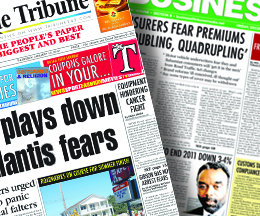
Comments
Use the comment form below to begin a discussion about this content.
Sign in to comment
Or login with:
OpenID