Photoshop is a great program for just about everything - from touching up photos to designing for your own Internet sensations. However, the extensive tool selections can be daunting for novice users, as there are many buttons with each having its own subset of tools.
The “blur” tool icon looks like a rain drop, and can be found on the tool panel to the left of your Photoshop screen. By right clicking, you will be presented with the smudge tool, the sharpen tool and the blur tool icons. The latter tool is one of the most widely-used functions in Photoshop as it offers an array of capabilities.
So, what does the blur tool do? It has the flexibility to blur certain sections of a photo, such as the background, while leaving the foreground in focus. It helps to create the sense of movement in a photo when a picture is taken stationary. You can use the blur tool to highlight an object in a photo by blurring the other objects in it. This tool is also used when retouching the skin in photos, as it helps to smooth edges and blemishes without “colouring”, thus offering a more natural approach. Blurring is also a great way to make images pop out from the rest of an image.
How to use the Blur tool
The blur tool blurs your image. First, open a picture you want to edit in Photoshop. Then click on the blur tool. Your cursor turns into a circle and acts as a paint brush. Paint over the part of the image you wish to blur, and then adjust the brush size and the hardness (how much blur you want) at the top of your screen. The cursor itself is a circle that either gets smaller or bigger by pressing the left or right bracket keys.
As with almost all of Photoshop’s tools, you can adjust the Blur tool’s brush size and brush type. You can also modify the strength and mode of the brush. Strength determines the amount of blur the brush creates, which ranges from zero to 100 percent, while “mode” refers to how the brush effects blend with the rest of the image.
It does this beautifully, but only up until a point. Then it stops blurring the image. This is because, at maximum strength, each sample of the blur tool creates a Gaussian blur of only about 0.5 pixels. However, the limited strength of the tool makes it prohibitively weak on hi-resolution image masks. By default, mode is set to normal, but can be changed to darken or lighten as well as hue, saturation, colour or luminosity. When completed, choose save to store your image.
Ultimately, the blur tool is for subtle retouching, and not effects building. If a stronger outcome is needed, consider duplicating the layer using a blur filter. Thereafter, a layer mask to isolate where it should or should not show the effect. Until we meet again, fill your life with memories rather than regrets. Enjoy life and stay on top of your game.
NB: Columnist welcomes feedback at deedee21bastian@gmail.com
ABOUT COLUMNIST: Deidre M. Bastian is a professionally-trained graphic designer/ marketing co-ordinator and certified life coach with qualifications of M.Sc., B.Sc., A.Sc. She has trained at institutions such as: Miami Lakes Technical Centre, Success Training College, College of The Bahamas, Nova Southeastern University, Learning Tree International, Langevine International and Synergy Bahamas.



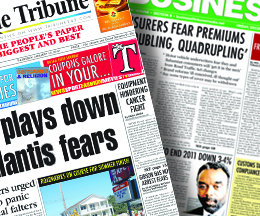
Comments
Use the comment form below to begin a discussion about this content.
Sign in to comment
Or login with:
OpenID