The “background eraser tools” in Photoshop are extremely useful. If you have not used this yet you may think they are tools for, well, erasing things. You have probably seen the little eraser in your toolbar and wondered what they were for. Photoshop, being a great editing software, has so many tools that it can quickly become confusing.
The eraser’s tools, though more subtle, serve a huge purpose and are easy to master, especially for beginners. There are many logical reasons for why you would want to remove the white background from an image, especially if you have a creative mind.
Take note that the tool panel appears at the very left of the screen. And any information needed about a tool can be viewed by simply positioning the pointer over it to show the name of the tool. There are three variations: eraser; background eraser; and magic eraser. There is also an auto-erase function when using the pencil tool.
Background Eraser Tool
The importance of the background eraser tool is known to the photography or graphic industry. In its full role this tool eliminates backgrounds while leaving the other important areas untouched. The name “background eraser” gives the impression that this tool only deletes backgrounds, but it can be used to erase any other part of an image as well. While it is handy, it is important to note one of its drawbacks. When a pixel is deleted, it is gone, whereas if you mask out a pixel it is hidden.
The first step is to change the size of the ‘brush’. This tool is different from the eraser tool for the mere fact that when it is clicked the cursor changes to a circle with a “+” in the middle. By default, it samples the colour that is directly under the “+” in the centre of the circle, causing Photoshop to erase all that colour which falls within the larger circle. You may have noticed that, while opening an image in Photoshop, it creates a locked layer that generally sits in the background. Ensure that it is unlocked, as it may be locked by default.
Magic Eraser Tool
You can think of this tool as a “magic wand”, and instead of just selecting similar pixels it deletes them. It is a great tool for quickly removing backgrounds with one colour. When using the eraser tool, the higher the number typed in this box, the more pixels will varnish. Pay attention to the opacity as this defines the strength of the eraser tool. For example, 100 percent opacity will completely erase, while lower numbers only partially erase pixels.
Eraser Tool
How to use the eraser tool? First, click on it. Select the background colour you would like to use in place of the existing background. Then choose between brushes, pencil and block modes. Brushes are round with soft edges, pencils look more like drawn lines, and blocks are squares with hard edges.
When using brush or pencil modes, ensure that you set the opacity and flow in the options toolbar as well. Finally, hold down the cursor and drag it across the areas allotted to erase. Thereafter it permanently deletes unwanted pixels that can only reappear by using “undo”.
Learning how to remove a background in photoshop can be a little tricky when the background contains multiple colours and shapes, but it is still pretty simple. By the same token, some graphic designers rely on using the lasso and pen tool to remove objects from a background, but this is not necessary - especially if the background is a simple white colour. If the image has different colours, then the tolerance level must be set to a higher value and vice versa. The higher the tolerance, the more colours erased.
Background erasing can be a challenge sometimes if only for the mere fact that it requires precision and skills. However, with the help of the right tools and a little practice you will see the power of this amazing tool. Until we meet again, fill your life with memories rather than regrets. Enjoy life and stay on top of your game.
NB: Columnist welcomes feedback at deedee21bastian@gmail.com
About Columnist: Deidre M. Bastian is a professionally trained graphic designer/marketing co-ordinator and certified life coach with qualifications of M.Sc., B.Sc., A.Sc. She has trained at institutions such as: Miami Lakes Technical Centre, Success Training College, College of The Bahamas, Nova Southeastern University, Learning Tree International, Langevine International and Synergy Bahamas.



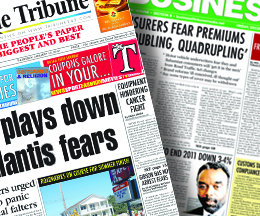
Comments
Use the comment form below to begin a discussion about this content.
Sign in to comment
Or login with:
OpenID