Looking back at old photographs, you may see people with the phenomenon known as “red eye”, which develops as a result of using flash photography.
What Causes Red Eye in Photographs?
Taking a picture in low light causes the flash to go off close to a subject’s face. It is a reflection of the light off the person’s pupils. Instead of a natural black, the pupils appear as a bright red because the light is bouncing off the blood vessels behind the eyes. It can give your subjects a demonic look, but it is easy to fix when you know what caused it.
Professional photographers often use a flash that points to the side, but if you are using a digital point-and-shoot camera or smart phone to take photos on the fly there is still an easy fix. Instead of worrying about the flash in the moment, you can clean up any of your candid photos in Photoshop.
The “Red Eye” tool in Photoshop is made specifically to eliminate the appearance of red eye. If you are taking photos at night, this helpful tool will make your picture look more natural.
The Tool for Red Eye
In the menu with the other healing brushes you will find the “red eye” tool that can change the photo to a natural black pupil. It is simple. Just click directly on the red and it will change the colour instantly. In some cases, you will have to use a combination of methods to remove all traces of red eye from the image.
How is the Red Eye tool useful for us?
The light of the flash reflects from the retina and the camera captures this, which results in the red colour in the eyes. Photoshop allows us to remove this red eye using its features. Many cameras have a red eye prevention mode, but that is little comfort when you have a great picture that features bright red pupils as the most dominant feature. If you have been using Photoshop for a while, you are probably aware that you can get the same result in many different ways.
How to remove red eye
Open the original photo with red eye, then select the “Red Eye” tool. Using the default settings, click the red portion of the eye in your image. This one-click tool darkens the pupil and retains the tonality and texture of the eye. If you are not happy with the results, tweak one or both of the following options. First, pupil size. Use the slider to increase or decrease the size of the pupil. Or, darken pupil. Use the slider to darken or lighten the colour of the pupil. If all goes well, your image is now cured of the dreaded red eye.
With the power of Photoshop you do not have to worry about images being ruined with red eye again. You can avoid it by not using flash, but if you are taking quick snapshots in a dark room it is easier to lighten the image with the flash and fix it later with the “Red Eye” tool. Until we meet again, fill your life with memories rather than regrets. Enjoy life and stay on top of your game!
NB: Columnist welcomes feedback at deedee21bastian@gmail.com
ABOUT COLUMNIST: Deidre M. Bastian is a professionally-trained graphic designer/marketing co-ordinator and certified life coach with qualifications of M.Sc., B.Sc., A.Sc. She has trained at institutions such as: Miami Lakes Technical Centre, Success Training College, College of The Bahamas, Nova Southeastern University, Learning Tree International, Langevine International and Synergy Bahamas.



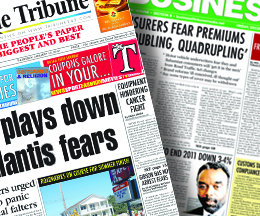
Comments
Use the comment form below to begin a discussion about this content.
Sign in to comment
Or login with:
OpenID